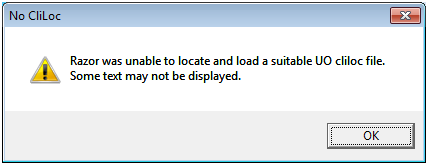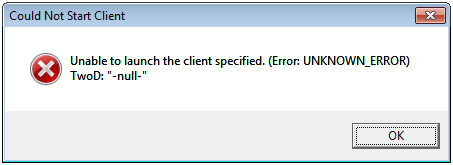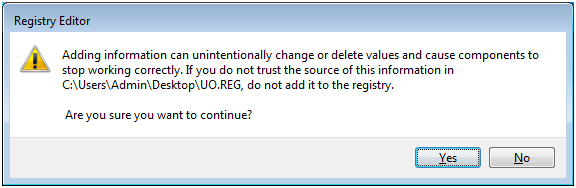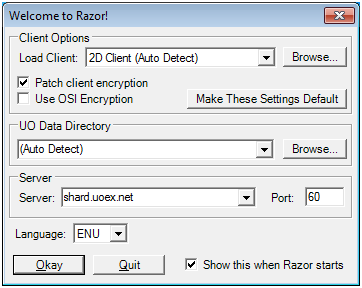Difference between revisions of "Razor"
| Line 2: | Line 2: | ||
[http://www.uoex.net/forum/viewtopic.php?f=8&t=4708 How to set up Razor] | [http://www.uoex.net/forum/viewtopic.php?f=8&t=4708 How to set up Razor] | ||
| + | |||
| + | Help with the UO screen flashing can be found at the bottom. | ||
| Line 73: | Line 75: | ||
[[Category:Technical]] | [[Category:Technical]] | ||
| + | |||
| + | == Screen Flashing == | ||
| + | --Asphyxium | ||
| + | |||
| + | If your screen has been flashing randomly it is because of an incompatibility between Razor and the Windows Vista to 8 Aero theme. In order to fix this you must right click the Razor shortcut and select properties. Then click the compatibility tab and check disable visual themes and desktop composition. This will temporarily disable the Aero theme while Razor is running. | ||
| + | |||
| + | Problem solved. | ||
Revision as of 00:41, 6 February 2013
If you are having trouble setting up razor, please follow this link to my "How to" post in the forums. If the link does not work just go to the forum and SEARCH "Brian".
Help with the UO screen flashing can be found at the bottom.
How to set up Razor
--Brian 00:00, 5 January 2012 (UTC) (Brax)
I noticed that some people were having trouble getting Razor to work. I had the same problems so I wrote this tutorial to hopefully help fix some of the issues. If you are getting any of the following messages when you try to start RAZOR then this Tutorial should help.
1. Download RAZOR. ( http://www.runuo.com/razor/download.php) or ( http://uogaddict.com/downloads/section/3-ultima-downloads.html )
2. Extract RAZOR to C:\Program Files (x86)
This is important.
If you extract it to C:\Program Files it will not work!
Also.... Your UO file needs to be in C:\Program Files NOT in C:\Program Files (x86) where Razor is.
3. Change UO file name -
Next thing you need to do is go to your Ultima Online folder and change the name from whatever it is to “Ultima Online”.
If you downloaded the UO client from Excelsior then it is named “Ultima Online – Excelsior Shard” or something.
Whatever it is named, change it to "Ultima Online". My version of razor seemed to have a problem with the dash in
“Ultima Online – Excelsior”.
4. Create a registry file -
After you have the files in the right places and correctly named you need to create a text document. I just used MS Word.
Copy and paste the following to you text document. If you followed the steps above then you should not have to edit this.
Windows Registry Editor Version 5.00 [HKEY_LOCAL_MACHINE\SOFTWARE\Origin Worlds Online] [HKEY_LOCAL_MACHINE\SOFTWARE\Origin Worlds Online\Ultima Online] [HKEY_LOCAL_MACHINE\SOFTWARE\Origin Worlds Online\Ultima Online\1.0] "ExePath"="C:\Program Files\Ultima Online\client.exe" "InstCDPath"="C:\Program Files\Ultima Online" "PatchExePath"="C:\Program Files\Ultima Online\uopatch.exe" "StartExePath"="C:\Program Files\Ultima Online\uo.exe" "Upgraded"="Yes" [HKEY_LOCAL_MACHINE\SOFTWARE\Origin Worlds Online\Ultima Online Third Dawn] [HKEY_LOCAL_MACHINE\SOFTWARE\Origin Worlds Online\Ultima Online Third Dawn\1.0] "ExePath"="C:\Program Files\Ultima Online\uotd.exe" "InstCDPath"="C:\Program Files\Ultima Online" "PatchExePath"="C:\Program Files\Ultima Online\uopatch.exe" "StartExePath"="C:\Program Files\Ultima Online\uo.exe"
Save this new text document to your desktop and change the file name from whatever it is to “UO.REG”.
This file is going to write to your registry. Once you change the name and file extension to “UO.REG” double click it.
It should give you this:
Click yes and this will update you registry.
5. Now start RAZOR and you should get this screen:
6. Set it up like you see in the picture and that should do it. Oh This was tested on Windows 7. If there are any issues with a different OS let me know and I will update the post.
Screen Flashing
--Asphyxium
If your screen has been flashing randomly it is because of an incompatibility between Razor and the Windows Vista to 8 Aero theme. In order to fix this you must right click the Razor shortcut and select properties. Then click the compatibility tab and check disable visual themes and desktop composition. This will temporarily disable the Aero theme while Razor is running.
Problem solved.